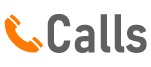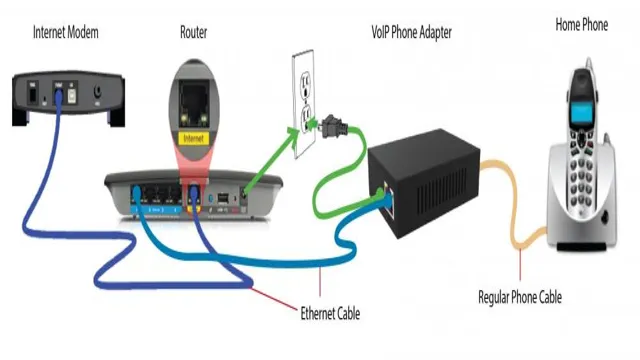In today’s fast-paced world, communication is key. Whether you are running a business, working remotely, or simply trying to stay connected with loved ones, having a reliable phone system is essential. That’s where VoIP (Voice over Internet Protocol) comes in.
By using the internet to make and receive calls, VoIP offers a cost-effective and efficient solution for modern communication needs. In this blog post, we will explore how to connect your VoIP phone to your computer, allowing you to take advantage of all the benefits of this technology. So, let’s dive in and get started!
Understanding VoIP Technology
Connecting a VoIP phone to your computer can be a great way to streamline your communication systems and ensure that you’re always able to make and receive calls. However, it can be a bit tricky to get started if you’re not familiar with the technology. Luckily, with a few simple steps, you can connect your VoIP phone to your computer in no time.
First, you’ll need to make sure that your computer has the right ports and connections for your VoIP phone. Most modern computers should have at least one USB port and one Ethernet port, which is usually all you need to connect your phone. Additionally, you may need to install some software or drivers to ensure that your computer can recognize your phone.
Once you’ve got your hardware set up, it’s time to configure your VoIP phone. This will usually involve entering some basic information about your network, such as your IP address and subnet mask. You may also need to enter your username and password for your VoIP service provider.
Finally, you’ll need to test your connection to make sure everything is working properly. This may involve making a test call or checking your call logs to ensure that everything is being routed correctly. With a little bit of patience and persistence, you should be able to connect your VoIP phone to your computer and start enjoying all the benefits of this powerful technology.
So why not give it a try today?
What is VoIP?
VoIP, short for Voice over Internet Protocol, is a technology that enables voice communications over the internet. Unlike traditional phone systems that rely on costly landlines, VoIP allows users to make calls using their computer, smartphone, or dedicated VoIP phone. If you want to connect your VoIP phone to your computer, the process is relatively straightforward.
First, ensure that your computer is connected to the internet, either via Wi-Fi or Ethernet cable. Next, connect your VoIP phone to your computer using an Ethernet cable or USB cable, depending on the type of phone you have. Once your VoIP phone and computer are connected, you will need to configure the phone’s settings to work with your VoIP service provider.
This typically involves entering your account information, such as your username and password, into the phone’s settings menu. It’s worth noting that some VoIP providers offer software-based phone services, which allow you to make calls using your computer’s speakers and microphone instead of a dedicated VoIP phone. In this case, you would simply need to download and install the provider’s software to your computer.
Overall, connecting a VoIP phone to your computer is a straightforward process that can save you money and provide more flexibility than traditional phone systems. So why not give it a try and start enjoying the benefits of VoIP today?
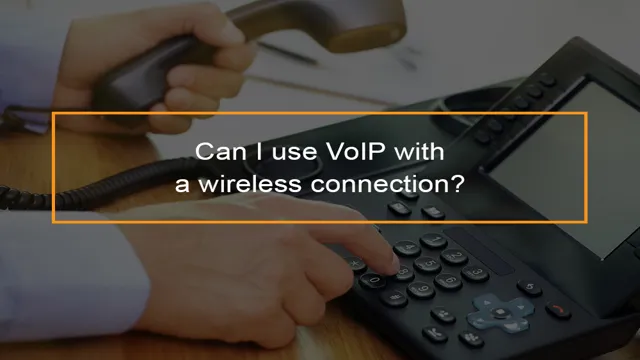
How Does VoIP Work?
VoIP, or Voice over Internet Protocol, is a technology that allows you to make phone calls using the internet instead of traditional phone lines. This innovative technology has revolutionized the way we communicate, making it easier and more affordable to stay connected with people around the world. If you’re looking to connect your VoIP phone to your computer, there are a few things you need to know.
First, you’ll need a VoIP service provider that offers a softphone application. This software allows you to make and receive calls using your computer, without the need for a physical phone. Once you’ve downloaded the softphone application, you’ll need to connect your VoIP phone to your computer using a USB cable.
This will allow the softphone application to recognize your phone and enable you to make and receive calls through your computer. Another option is to use a VoIP adapter, which connects your traditional phone to your computer. This device converts analog signals into digital ones, allowing you to make and receive calls through your computer.
With a VoIP adapter, you can use your existing phone and still take advantage of all the benefits of VoIP technology. In conclusion, connecting your VoIP phone to your computer is a simple process that can be done in just a few steps. Whether you choose to use a softphone application or a VoIP adapter, VoIP technology has made it easier than ever to stay connected with the people that matter most.
So why not give it a try and see how VoIP can improve your communication experience?
Preparing to Connect Your VoIP Phone
Connecting your VoIP phone to your computer is a straightforward process, but it requires some preparation to ensure a seamless experience. Before you start, you need to have the following items ready: a VoIP phone, a computer with an internet connection, and a VoIP service provider account. Once you have these items ready, you can follow the steps below to connect your VoIP phone to your computer.
Step 1: Connect your VoIP phone to your computer using an Ethernet cable. You can do this by plugging one end of the Ethernet cable into the Ethernet port on your VoIP phone and the other end into the Ethernet port on your computer. Step 2: Power up your VoIP phone and wait for it to boot up.
Once your phone is ready, you should see a message on the display screen that indicates that it is ready to be configured. Step 3: Configure your VoIP phone by entering the login credentials provided by your VoIP service provider. This information typically includes your username, password, and SIP server address.
Step 4: Once you have entered your login credentials, your VoIP phone should connect to your computer and be ready to use. In summary, connecting your VoIP phone to your computer requires a few simple steps, but it is important to prepare ahead of time to ensure a smooth process. With the right tools and a bit of know-how, you can enjoy the benefits of VoIP phone service in no time.
Check Your Network Connection
Connecting a VoIP phone to your computer can be a great way to improve your communication experience. However, before you can start enjoying the benefits of this setup, it’s important to ensure that your network connection is up to par. Firstly, you need to ensure that your computer is connected to a stable and reliable network.
Whether you are using wired or wireless internet, make sure that the signal is strong enough to handle VoIP calls without any interruptions or delays. You can run a speed test to check the quality of your network and make any necessary adjustments. Secondly, you need to ensure that your VoIP phone is properly configured to work with your computer.
This may involve installing specific software or drivers, or adjusting your firewall settings to allow for VoIP communication. It’s important to follow the manufacturer’s instructions carefully and take your time to ensure that everything is set up correctly. In conclusion, connecting a VoIP phone to your computer can be a great way to enhance your communication experience.
However, it’s important to take the time to check your network connection and ensure that your setup is properly configured. With a little bit of effort and attention to detail, you can enjoy crystal-clear calls and seamless communication with your clients, colleagues, and loved ones.
Gather Necessary Equipment
Connecting a VoIP phone to your computer is a simple process that can revolutionize your communication experience. However, before you can start making and receiving calls, you need to gather the necessary equipment. Firstly, you will need a VoIP phone that is compatible with your computer.
You can choose from a range of options, including wired and wireless phones. Additionally, you will need a high-speed internet connection and a router that supports VoIP. It’s essential to ensure that your internet connection is stable and reliable to avoid any disruptions during calls.
Secondly, you will need software to connect your VoIP phone to your computer. This software is known as a softphone, and it allows you to make and receive calls directly from your computer. You can choose from a range of softphones, including open-source options such as Zoiper or commercial software like Bria.
Once you have your VoIP phone and softphone, it’s time to connect them to your computer. Begin by connecting your VoIP phone to your router using an Ethernet cable. You may also need to configure your router to prioritize VoIP traffic to ensure the best call quality.
Next, install the softphone software on your computer and configure it to connect to your VoIP phone. You will need to enter your VoIP phone’s IP address and login credentials to complete this step. Once the software is configured, you can start making and receiving calls directly from your computer.
In conclusion, connecting a VoIP phone to your computer requires a few essential pieces of equipment and software. With the right setup, you can enjoy high-quality calls and streamlined communication that can boost productivity and efficiency. So, go ahead and gather your equipment, and connect your VoIP phone to your computer today!
Connect Your VoIP Phone to Your Computer
Connecting your VoIP phone to your computer may seem like a daunting task at first, but with a few simple steps, you can easily set it up and start making calls from your desktop. Firstly, you need to check if your VoIP phone has a USB port. If it does, then you can connect the phone to your computer using a USB cable.
Once connected, your computer should automatically detect the phone, and you can start configuring it. If your VoIP phone doesn’t have a USB port, then you can still connect it to your computer using an Ethernet cable. Simply plug one end of the cable into your phone’s Ethernet port and the other end into your computer.
Once connected, you can configure the phone’s settings through your computer’s network settings. Next, you’ll need to download and install the necessary software for your VoIP phone. This can usually be found on the manufacturer’s website or included in the phone’s packaging.
Once the software is installed, you can configure the phone’s settings, such as your SIP server information and login credentials. Finally, you can test your phone’s connection by making a test call. If everything is set up correctly, you should be able to make and receive calls from your VoIP phone through your computer.
In conclusion, connecting your VoIP phone to your computer is a straightforward process that requires a few simple steps. By following the above steps, you can easily set up your phone and start making calls from the comfort of your desktop.
Step-by-Step Instructions
Connecting your VoIP phone to your computer is a simple process that can be accomplished in just a few easy steps. Whether you’re using a softphone or a physical VoIP phone, the process is essentially the same. First, you’ll need to ensure that your computer has the necessary ports to connect your VoIP phone.
Most VoIP phones use either a USB or Ethernet connection, so you’ll want to make sure your computer has the appropriate ports available. Once you’ve confirmed that your computer has the necessary ports, you can then connect your VoIP phone to your computer. If you’re using a physical VoIP phone, you’ll need to plug it into your computer using either a USB or Ethernet cable.
If you’re using a softphone, you’ll typically need to download and install the software onto your computer before you can use it. Once your VoIP phone is connected to your computer, you’ll then need to configure it to work with your VoIP service. This typically involves entering your account information and configuring your phone settings.
You can usually find detailed instructions on how to do this in your VoIP phone’s user manual or on your VoIP service provider’s website. Overall, connecting your VoIP phone to your computer is a relatively simple process that can be completed in just a few easy steps. With a little bit of patience and some basic technical know-how, you’ll be up and running in no time!
Troubleshooting Tips
Connecting a VoIP phone to your computer can be a bit of a challenge, but it’s worth it for the convenience and cost savings you’ll enjoy. Here are some troubleshooting tips to help you get your VoIP phone connected to your computer and working seamlessly. First, make sure that your computer has the proper drivers installed for your VoIP phone.
This will ensure that your computer recognizes the device and allows it to function properly. If you’re unsure whether the drivers are installed, check the manufacturer’s website for the latest driver downloads. Next, check your network settings to ensure that your computer is properly configured for VoIP.
Your network settings should be set to prioritize VoIP traffic over other data traffic to ensure that your calls are clear and uninterrupted. You may also need to adjust your firewall settings to allow VoIP traffic to pass through. If you’re still having trouble connecting your VoIP phone to your computer, try rebooting both devices.
This can often resolve connectivity issues and ensure that both devices are communicating properly. If you’re using a wireless connection to connect your VoIP phone to your computer, try using a wired connection instead. Wireless connections can be prone to interference, which can cause your calls to drop or sound distorted.
A wired connection will provide a more stable and reliable connection for your VoIP phone. Finally, if you’re still having trouble connecting your VoIP phone to your computer, consider contacting your VoIP provider for assistance. They can provide you with additional troubleshooting tips and may even be able to remotely access your computer to diagnose and resolve any issues.
By following these troubleshooting tips, you can quickly and easily connect your VoIP phone to your computer and start enjoying all the benefits of VoIP technology.
Testing Your Connection
Connecting a VoIP phone to a computer can seem like a daunting task, but with the right steps, it can be a breeze. VoIP phones use the internet to make phone calls instead of traditional phone lines, making them a popular choice for businesses and homes alike. Here’s how to connect a VoIP phone to your computer.
First, determine if your VoIP phone connects via Ethernet or USB. If it’s Ethernet, plug the phone into the computer’s Ethernet port using an Ethernet cable. If it’s USB, plug the phone into the computer’s USB port using a USB cable.
Next, make sure your computer is connected to the internet. If your computer is using Wi-Fi, ensure you have a strong and stable connection. If it’s using Ethernet, make sure the Ethernet cable is connected to your router or modem.
Once your computer is connected to the internet, and your VoIP phone is connected to your computer, check your phone’s settings to ensure it’s properly configured. You’ll need to enter your credentials, such as your username and password, to connect to your VoIP provider. Finally, test your connection by making a call.
If you can hear the other person clearly, you’re good to go! In conclusion, connecting a VoIP phone to a computer is a simple process that can be done in a few easy steps. By following these guidelines, you can be confident that your VoIP phone is working correctly and ready to make and receive calls.
Making a Test Call
Connecting your VoIP phone to your computer is a straightforward process that requires minimal technical knowledge. One of the critical steps in ensuring that your VoIP phone is working correctly is making a test call. A test call is an essential step that helps you verify that your VoIP phone is correctly connected and configured.
To make a test call, you need to ensure that your VoIP phone is connected to your computer via an Ethernet cable or USB cable. Once connected, launch your VoIP phone software and follow the instructions provided to make a test call. Typically, VoIP phone software comes with a test call feature that allows you to make a call to a test number.
During the test call, you need to ensure that you can hear the voice on the other end and that the person on the other end can hear you clearly. Additionally, you need to ensure that the call quality is excellent, and there are no lags or delays in the conversation. If you encounter any issues during the test call, you may need to troubleshoot your VoIP phone and computer settings to ensure that everything is correctly configured.
Common issues that may arise during a test call include poor call quality, no sound, or connectivity issues. In conclusion, making a test call is an essential step in ensuring that your VoIP phone is correctly connected to your computer and is working correctly. By following the instructions provided by your VoIP phone software and verifying that you can hear and be heard during the test call, you can ensure that your VoIP phone is ready to use for all your communication needs.
Troubleshooting Call Quality Issues
One of the common issues faced by businesses that have switched to VoIP phone systems is poor call quality. This can be frustrating and impact productivity, but fortunately, there are ways to troubleshoot and resolve these issues. One of the first steps in troubleshooting call quality issues is to ensure that your VoIP phone is properly connected to your computer.
This can be done via a USB or Ethernet cable, depending on the type of phone you have. If your phone is not connected properly, it can result in poor call quality or even dropped calls. To connect your VoIP phone to your computer, you will need to follow some simple steps.
First, determine whether you need to use a USB or Ethernet cable. If you are using a USB cable, simply plug one end of the cable into your computer and the other end into your VoIP phone. If you are using an Ethernet cable, connect one end to your computer’s Ethernet port and the other end to your VoIP phone’s Ethernet port.
Once you have connected your VoIP phone to your computer, you will need to configure the settings on your phone to ensure optimal call quality. This includes adjusting the volume and adjusting the network settings to ensure that your phone is using the correct protocol. In addition to connecting your VoIP phone to your computer, there are other steps you can take to troubleshoot call quality issues.
This includes checking your internet connection, ensuring that your computer and phone are up to date with the latest software updates, and adjusting your router settings if necessary. By following these steps, you can ensure that your VoIP phone is properly connected to your computer and that you are experiencing optimal call quality. If you continue to experience issues, it may be necessary to contact your VoIP provider for further assistance.
Conclusion
In conclusion, connecting a VoIP phone to your computer is as easy as pie. All you need is a stable internet connection, a VoIP service provider, and a few minutes of your time. With the right set-up, you can start enjoying crystal-clear voice calls and seamless communication with your loved ones or colleagues.
So, why wait? Connect your VoIP phone to your computer today and say goodbye to the hassles of traditional phone lines!”
FAQs
What equipment do I need to connect my VoIP phone to my computer?
To connect your VoIP phone to your computer, you will need an Ethernet cable, a VoIP phone adapter, and a computer with an available Ethernet port.
Can I connect my VoIP phone to my computer wirelessly?
Yes, you can connect your VoIP phone to your computer wirelessly if both devices have Wi-Fi capabilities. However, a wired connection is generally more stable and reliable.
How do I set up my VoIP phone on my computer?
To set up your VoIP phone on your computer, connect the phone to the computer using an Ethernet cable and VoIP adapter. Then, configure the VoIP settings on your phone and computer to connect to your VoIP service provider.
Do I need special software to use a VoIP phone on my computer?
No, you do not need special software to use a VoIP phone on your computer. However, you may need to install VoIP phone drivers or software provided by your VoIP service provider to configure your phone and connect to their network.